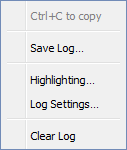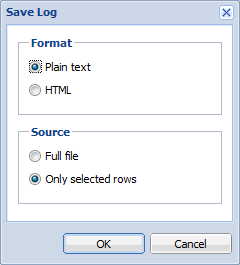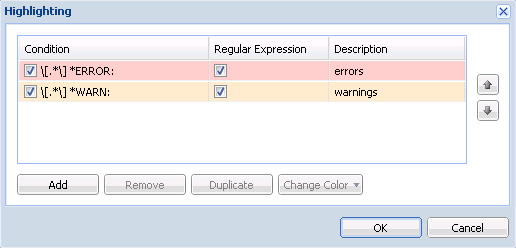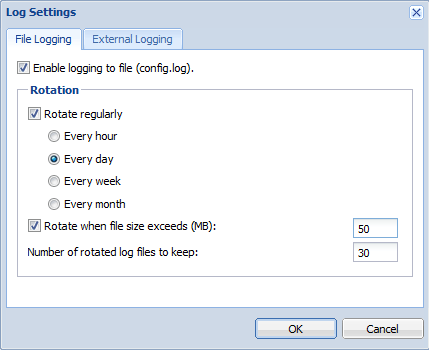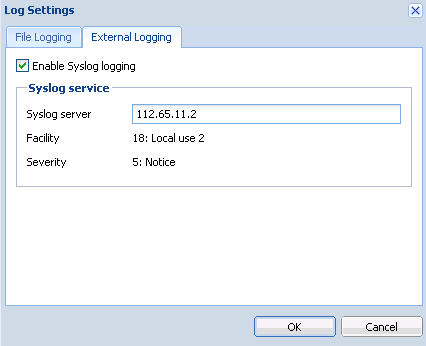Logs are files where information about certain events (e.g. error and warning reports, debugging information, etc.) are recorded. Each item is represented by one row starting with a timestamp (date and time of the event). Messages in logs are displayed in English for every language version of Kerio Workspace.
When you right-click inside any log window, a context menu will be displayed where you can choose several functions or change the log's parameters (view, logged information).
- Save log
The Save log option enables saving of the entire log or its selected part in a text file on the disk.
The save options are:
Format — the log may be saved as in plain text (TXT) or in hypertext (HTML). If the log is saved in HTML, the encoding and colors (where highlighting was used) will be saved. If it is expected that the log would be processed by a script, it might be better to save it in plain text.
Source — the option enables saving of the entire log or a selected part of the text.
The Only selected rows is active only if you select a part of the text with cursor. The selected part can be saved.
- Highlighting
Kerio Workspace enables to highlight any part of text in logs. This function is used for better reference.
Click Highlighting to open a dialog box where highlighting can be added, changed and removed by using the , and buttons.
New highlighting can be set in the Add highlighting dialog box:
Description — description used for better reference.
Condition (substring) — every line containing the substring specified will be highlighted according to the parameters set in this dialog.
If Regular expression is enabled, any regular expression can be entered (for advanced users).
Color — select a color used for the highlighting.
Every highlighting is applied to all log types. All rows defined by the condition are highlighted.
- Log Settings
Select this option to open the Log debug dialog where you can set parameters for rotating or saving logs.
The File Logging tab:
Enable logging to file — enables logging to a specified file.
Rotate regularly — offers the possibility to save log in a regular time period.
Rotate when file exceeds size — set the maximum log file size (in kBs) in Max log file size.
Keep at most ... log file(s) — define how many log files will be stored. The oldest file will be cleared after each rotation.
The External Logging tab:
Open the External Logging dialog to set logging to a Syslog server or to a file. The three options can be combined.
Enable Syslog logging — use this option to enable logging to a Syslog server
Syslog server — DNS name or IP address of the particular Syslog server.
Facility — this entry helps Kerio Connect recognize where a log came from (Syslog server can receive logs from various sources).
Severity — set how important the log is (Syslog enables filtering of logs with respect to their severity).
- Clear log
Clears the log (information is also removed from the appropriate file).
The Activity log contains information about all operations performed by Kerio Workspace users (creating spaces, pages, editing, uploading files, login, content manager activities, etc.).
The Config log preserves a complete history of operations performed by all application administrators in the administration interface.
The Config log stores information such as administrator login, user deactivation, changes in user account settings, changes in certificate settings, changes in language settings and so on.
The Security log stores security warnings (information on failed login, attempts to upload dangerous content, etc.).
The Warning log displays warning messages about errors of little significance. A typical warning is a message informing that a document preview has not been generated.
Events which produce warning messages in this log do not have any crucial effects on Kerio Workspace The Warning log can help if for example a user is complaining that certain services are not working.
The Error log displays information about serious errors that affect the functionality of the entire server. The Kerio Workspace administrator should check this log regularly and try to eliminate problems found here. Otherwise, users might have problems with some services or/and serious security problems might arise.