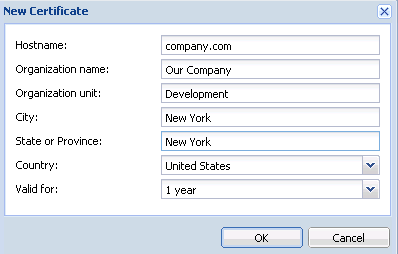The principle behind secure services in Kerio Connect (services encrypted by SSL —, namely HTTPS) is that all communication between the client and the server is encrypted to protect it from tapping and to prevent it from misuse of transmitted information. SSL certificates verify the server identity which protects both the server and the client.
Note
To provide maximum security for Kerio Workspace, allow only SSL-secured traffic. Once you configure the server, it is necessary to install a certificate (you can also use so-called self-signed certificate which is easier to create. However, certificates signed by certification authorities are more secure).
The SSL Certificates section displays a list of SSL certificates. You may add, import, edit, delete or export a certificate as well as display certificate details.
You may add a new certificate with New certificate request or New certificate options.
If you wish to create a new certificate, fill in the form displayed after clicking the New Certificate button. Apart from the entries mentioned above, select the period for which the certificate will be valid from the drop down menu (1-10 years).
You may also import a certificate from a file. Click Import and one of the following options: Import Signed Certificate from CA and Import a New Certificate. In the opened dialog, select a path to a file with the private key (a file with the .key extension) and to a file with the certificate (a file with the .crt extension).
Select a certificate and click the button to display detailed information.
You may export a selected certificate with the Export button, or delete it by clicking the Remove button.
The Set as Active option activates the certificate which will be used for incoming HTTPS connections.