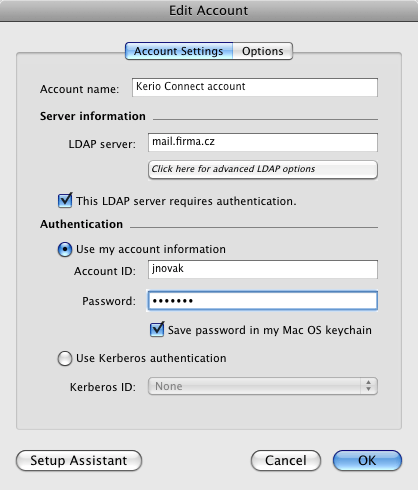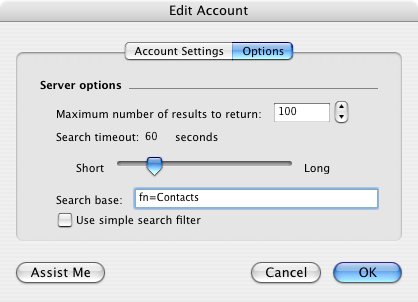MS Entourage enables connection to any number of LDAP databases for contact look-ups. New LDAP can be added on the Directory Service tab in :
- Account name
Name of the account, used for reference only.
- LDAP server
DNS name or LIP address of the computer where LDAP server is running (e.g. mail.company.com or 192.168.1.10).
- This server requires me to log on
This option must be used if you want to use the LDAP database in Kerio Connect since the LDAP server in Kerio Connect does not allow anonymous connections.
Account ID — user name. When connecting to the Kerio Connect's LDAP database, it plays a role whether the user is created in the primary domain. If the user is created in a domain which is not primary, the username must include the domain for the specification. This implies that the Account ID pattern will be as follows:
user@domain(jwayne@company.com). If the user is created in the primary domain, simply use theuser(jwayne) pattern for the specification.Password — user password
- Search base
Specify a location of contacts in the LDAP database (see above). If the entry is not specified, all subscribed contact folders will be searched through.
If you want to access all private and subscribed shared and public folders, leave the entry blank or enter
fn=ContactRootMore precise specification of searched section of the LDAP database enables to access only some types of contacts. To better understand various alternatives, read the following examples:
cn=wsmith@company.com,fn=ContactRoot(the look-up will be performed only in folders of the
jsmith@company.comuser)fn=personal,fn=ContactRoot(only folders of the user currently connected to the LDAP server will be searched through. This option is identical with the previous one, however, it is not necessary to specify username (or email address) of the user. This option may be helpful for example when configuring multiple clients, etc.)fn=public,fn=ContactRoot(only public contact folders will be searched through)
fn=Contacts,cn=wsmith@company.com,fn=ContactRoot(only the
Contactsfolder of thejsmith@company.comuser will be searched through)fn=PublicContacts,fn=public,fn=ContactRoot(only the public
PublicContactsfolder will be searched through)