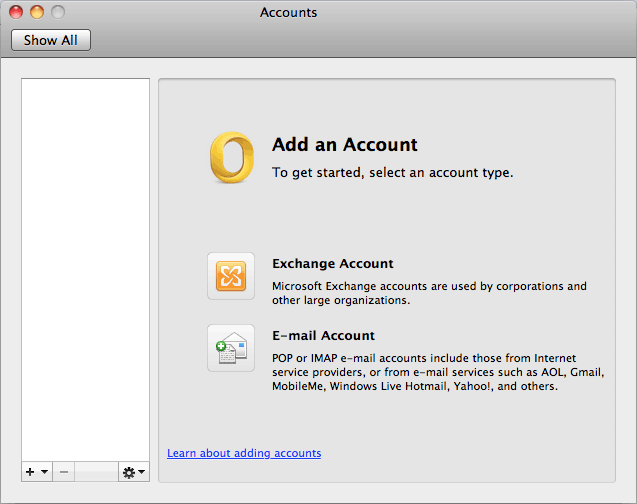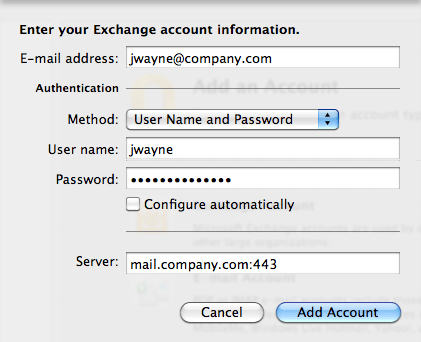User account for synchronization with Kerio Connect can be set directly in Microsoft Outlook for Mac 2011.
Follow these instructions to set the account:
In the Tools menu, select Accounts. In the dialog for administration of accounts (see figure 9.5 Accounts), click on the icon for creation of a new Exchange Account.
This opens an Exchange account settings dialog (see figure 9.6 Account settings). Fill in the information as follows:
- E-mail address
The email address of the user.
- Authentication method
Select the User Name and Password authentication method.
- User name
Username used for login to Kerio Connect.
If the user account is defined in the primary domain, enter
usernamewithout the at (@) symbol and domain. Otherwise, it is necessary to use patternusername@domain(e.g. jsmith@company.com).- Password
The password used for accessing your account in Kerio Connect.
- Configure automatically
If this option is enabled, the application attempts to connect automatically.
- Server
If option Configure automatically is disabled, you can enter the address of the email server.
Confirm by .