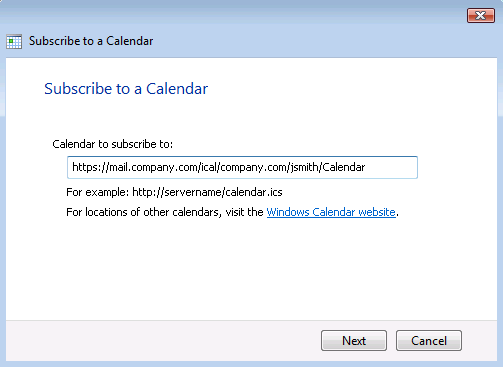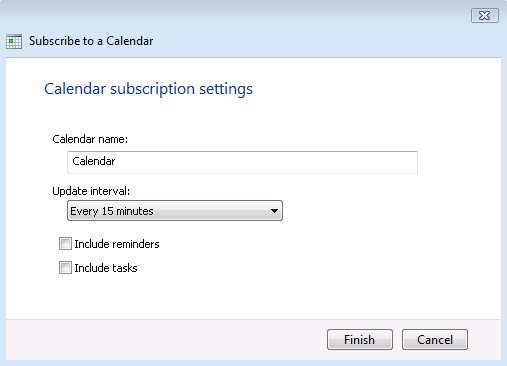It is possible to subscribe any calendar stored on the WebDAV server in the iCal format. This implies that it is possible to subscribe to calendars stored in Kerio Connect and/or iCal calendars stored on any other WebDAV server supporting the iCalendar format.
To enable subscription of a calendar in MS Outlook, the calendar needs corresponding access rights.
If the calendar is located in Kerio Connect, it depends whether it is your calendar or a calendar of another user. It is necessary that the calendar's owner shares the calendar (at least by enabling read rights).
Calendars can be subscribed through the menu:
To subscribe a calendar in Kerio Connect, a valid URL is required (see figure 7.1 Subscription to calendars). The address must follow this pattern:
http://server_name/ical[path]Note
The URL of your Kerio Connect's calendar is available in the Kerio WebMail's section . In the Google Calendar, Windows Calendar section you will find your calendar's URL.
For better understanding of the URL specification, view the following examples:
To subscribe the default calendar folder which belongs to your mailbox in Kerio Connect, enter the URL in the following format:
http://server_name/icalfor example:
http://mail.company.com/icalIt is also possible to subscribe another user's calendar, if the user shares it for you. For the login URL, use the following pattern:
http://server_name/ical/domain/user_name/calendarfor example
http://mail.company.com/ical/company.com/jsmith/PersonalCalendarTo subscribe the default calendar, use the following URL format:
http://server_name/ical/publicIt is also possible to subscribe another user's calendar(s), if shared. The following URL format must be used:
http://server_name/ical/public/calendar_name
Secured, SSL-encrypted version of the HTTP protocol can also be used for subscription to a calendar. Some servers may even require encrypted connection. In such cases, use the
https://string instead ofhttp://.Warning
If SSL encryption is used, it is necessary that a valid SSL certificate is installed on the host.
Once a valid URL address is entered, click on .
This opens a window for specification of login username and password for connection to a Kerio Connect account. When logged in successfully, the next page of the wizard is opened where other parameters of the subscribed calendar can be set (see figure 7.2 Subscription to calendars):
- Calendar name
Name of the calendar for reference in Windows Calendar. Name of the corresponding calendar folder as saved in Kerio Connect is automatically filled in the entry. This name can be edited.
- Update interval
The Update interval menu allows setting of regular refresh of the calendar.
- Include reminders
The option allows including of reminders in the calendar subscription. However, subscription of reminders is not recommended. The calendar is in read-only mode and reminders cannot be closed.
- Include tasks
Not supported in Kerio Connect.
Warning
In Windows Calendar, subscribed calendars ara available only for reading and it is therefore not possible to edit, add or remove individual events.