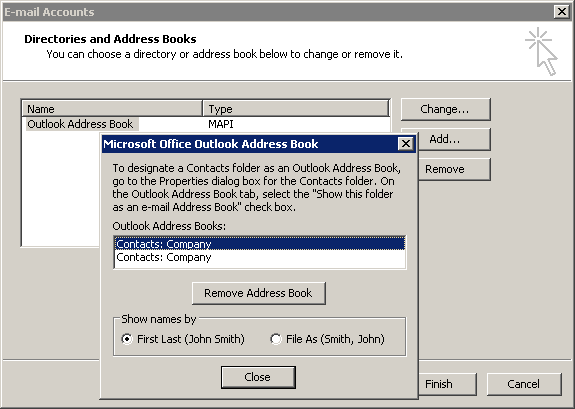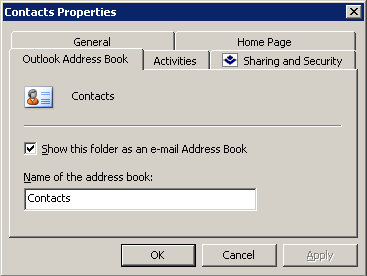MS Outlook extended by the Kerio Outlook Connector enables searching through the MS Outlook Address Book via the MAPI interface. Outlook Address Book is a special folder allowing search email addresses where addresses are filled in automatically. Addresses are filled in automatically for example when an address is being specified during a new mail composition. Simply enter initial characters of the first or second name string to the To:, Cc: or Bcc: entries to make the client search for matching items and fill the address in automatically. If multiple email addresses matching the string are found, a menu is opened where you can select from the options.
To avoid misunderstandings, the following terms must be explained:
Outlook Address Book — a special folder where MS Outlook looks up email addresses (e.g. when addresses are filled in automatically or where email addresses are searched by first or second names).
Unlike a contact folder, the address book does not include additional information to first and second names and the corresponding email address. Address books are simple lists of possible recipients of email, meetings and delegated tasks.
Contacts — the folder including user contacts. These folders can be private, public or it is possible to subscribe a shared folder. Each contact item includes first name, second name and additional info such as address, phone numbers, email addresses, dates of birth, etc. Address books do not include this information.
In MS Outlook, any contact folder can be added as a directory to Outlook Address Books. All contact items included in the subscribed contact folders will then be searched through when the function of automatic completion of email addresses is applied.
Once a contact folder is added, full names and an email addresses of all contacts included in the particular folder are added to the address book. Other information associated with contacts are not transferred to address books. It is not possible to search in contacts for example by date of birth or department.
Warning
The search criteria is first and second names in contacts (the Full name item). It is not possible to search by usernames or email addresses.
Connection of a folder as a directory does not influence the contact folder. The data is not changed or moved. Each contact folder can be used as before — it is possible to add, remove and contacts, etc. The only effect is that whenever a new contact is added, its first name and surname and email address will be added also to the address book.
By default, searches are performed in the Outlook Address Book directory. The Outlook Address Books administration can be found in the menu (see figure 6.22 Directory management).
It is possible to add to the MS Outlook Address Book any folders with contacts where lookup should be performed.
The following settings must be done for addition of a contact folder as a directory:
Right-click on the contact folder.
In the context menu, select Properties...
This opens a dialog where the contact folder properties can be edited. Open the Outlook Address Book tab (see figure 6.23 Show this folder as an e-mail Address Book).
Enable the Show this folder as an e-mail Address Book option.
Click OK to confirm settings.