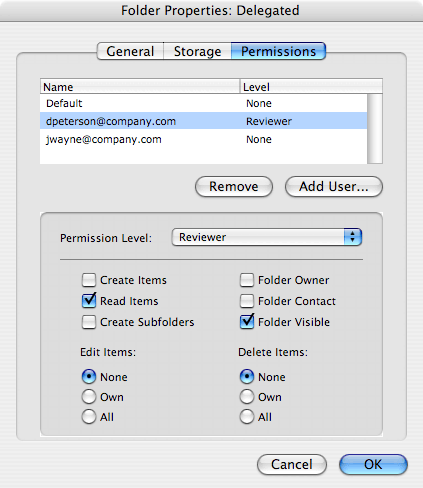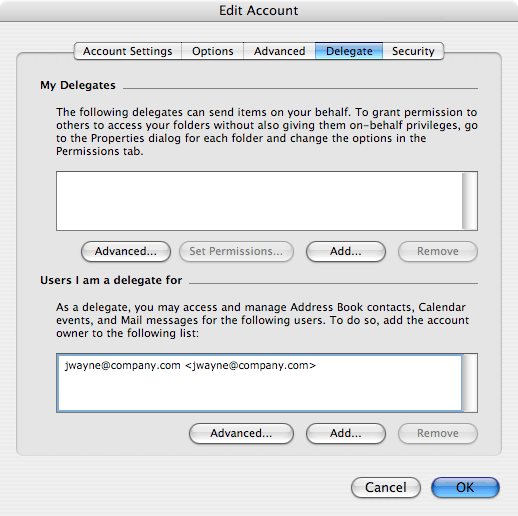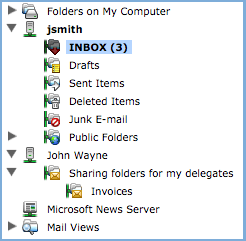Delegation of folders allows to share personal folders with co-workers. When can this feature be helpful? Imagine, for example, a situation where you cooperate with your teammate to handle purchase orders in your company. While your colleague is on vacation, you cannot handle orders delivered in her mailbox. However, if she has delegated the folder with purchase orders to you by leaving for vacation, you can easily access and handle the orders by yourself while she is out of office.
The following folder types can be delegated:
email
calendars
contacts
email, calendar and contact public folders
Practically, the user who delegates a folder simply assigns appropriate access rights to another user. The user whom the folder rights have been assigned simply subscribes the folder in their email client (MS Entourage). The following sections describe the delegation process.
This chapter focuses on situation where you use MS Entourage and your collaborator wants to delegate you a folder for instance from MS Outlook, the Kerio WebMail interface or another email client which does not support delegation but it supports sharing (more information on sharing can be found in chapter 1.12.5 Shared and public folders). The way of sharing folders to users who want subscribe them in MS Entourage is very specific. Therefore, read the following guidelines thoroughly:
In the email client, create a new folder of the highest level possible. You can name it for example Delegation.
Copy all folders to be shared with anyone into this folder (see figure 8.12 Tree structure in Kerio WebMail — an example of a correctly created structure of delegated folders).
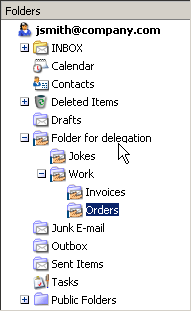
Figure 8.12. Tree structure in Kerio WebMail — an example of a correctly created structure of delegated folders
Assign access rights for individual folders to appropriate users.
When delegating folders, rights cannot be granted to folders of lower levels of the tree. It is necessary that the folders are shared up to the highest level (the highest folder must be saved right under the root folder). If folders which are save in a non-shared folder, the user to which the folders are delegated cannot see and access these folders in MS Entourage.
For security reasons, it is not recommended to delegate for example the INBOX folder. It is recommended to delegate a new folder created from the root folder instead. All folders to be delegated must be moved to the new folder. Now, it is secure to grant access rights (see figure 8.12 Tree structure in Kerio WebMail — an example of a correctly created structure of delegated folders.
In MS Entourage, it is not possible to use the standard delegation tool since it supports only Microsoft Exchange Server, not Kerio Connect. Nevertheless, it is possible to delegate folders with help of folder sharing available in MS Entourage.
In MS Entourage, it is possible to share any folder which includes at least one item (an email message, an event or a contact). To delegate folders by using this method, follow these guidelines:
Use the mouse pointer to select a folder to be shared with another user.
Open the folder's context menu (hold the Ctrl key and click on the folder) and select Sharing.
This opens a dialog where a user can be added and access rights for the folder can be assigned (see figure 8.13 Sharing folders).
To allocate rights, use the Permission level menu. The menu includes multiple options, however, only three can be used for configuration of rights in Kerio Connect:
Owner = administration rights
Editor = editing is allowed
Reviewer = for reading only
It is recommended not to use the other options.
The following conditions must be met for subscription of delegated folders:
Both users (delegator and subscriber) must use account in a single Kerio Connect and they must belong to the same domain.
This rule does not apply to cases where users subscribe a public folder which is shared by all domains. This may involve users of any Kerio Connect domain.
The delegator must set appropriate access rights for the folder in MS Entourage (by standard sharing methods), in Kerio WebMail or in MS Outlook.
The subscriber's KMS (Exchange) account in MS Entourage must be set as primary.
Once the conditions above are met, subscribe delegated folders by following these guidelines:
Go to .
In the account edit dialog, on the Delegate tab (see figure 8.14 Connecting delegated folders), enter delegator's username including the domain (e.g.
gbush@company.com).
If the delegation is set correctly, the folders added appear in the folder tree in the main MS Entourage (see figure 8.15 Delegated folders in the tree) window and it can be used in accordance with the rights assigned.
Note
If contacts or calendars were delegated, these folders will be displayed separately. Delegated calendar folders will be displayed in the calendars section, while delegated contact folders will be displayed in the contacts section.
If subscription of delegated folders does not work, check whether the configuration of the account meets all the conditions described above.