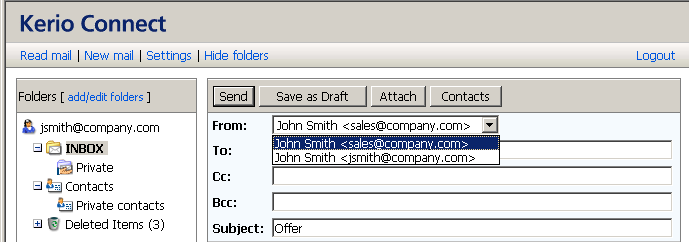Use the Settings section to change the individual user settings. Click the link in the toolbar to display the page for specifying settings.
After you perform any changes to the user settings, click the button in the upper left corner of the page to save these settings.
Warning
User settings are connected with the full version of Kerio WebMail. Most of the user settings changes will be therefore applied also in the full version of the program. Settings applicable only to Kerio WebMail Mini are marked by a note in parenthesis.
- Number of displayed messages
Use this option to set the number of messages that will be displayed in the message list. This option applies only to the WebMail Mini interface.
- Preferred language
Selection of a language for the Kerio WebMail interface.
- Date format
Selection of the date display. The date form follows this pattern: dd — day, mm — month, yyyy — year.
- Time format
Selection of the time display for messages and contacts folders.
- New window for reading messages
Check the option to read messages in a new window.
- New window for writing messages
Check this option to write messages in a new window.
- Compact layout for PDA
This option is enabled by default. When logging in to Kerio WebMail from a mobile device, the pages will be optimized to fit to the screen of the device. This setting will hide the WebMail logo, make the folders list more compact, etc.
- Delete messages permanently
Check this option if you do not want to store deleted messages in Deleted items folder.
- Default sender address
The email address from which the messages are sent. Should any address be specified here, the new email message dialog will include a menu where an address can be selected (see figure 2.18 Sender selection).
- Address for replies
Address to which replies will be sent (the
Reply-To:item).- Organization
Name of the company is included in the message as the
Organization:header.- Signature
The signature added automatically to all sent messages (including replies and forwarded messages).
- Show signature ...
Check this item to show the signature at the end of the message. By default, the signature is added before the original message.
- Display image attachments inline
The image attachments (GIF, JPEG) can be displayed directly in the message body. If this option is unchecked, only a hyperlink to the image is displayed. It is not recommended to enable this option in WebMail Mini with slow Internet connection. The option is set separately for WebMail Mini and for Kerio WebMail interface.
- Display images from the web
Each message with HTML body can contain links to images stored on the remote server. If this option is enabled, the images will be downloaded from the server. In this way, for example, active mailboxes can be identified easily (and misused for the purpose of sending spam messages). Your computer can be also attacked due to browser security errors. For these reasons, it is recommended to leave this option inactive.
For security reasons, the connection to WebMail Mini requires the secured version of the HTTP protocol. The beginning of the URL address must be entered as follows: https://
There are three fields for specifying the original password as well as the new one. The new password must be entered twice, in order to eliminate typing errors. If the password contains special (national) characters, users of some mail clients will not be able to log in to Kerio Connect. It is therefore recommend to use only non-diacritic characters for passwords.