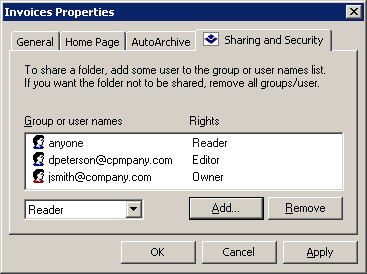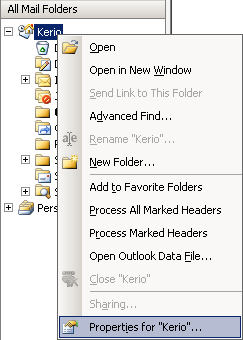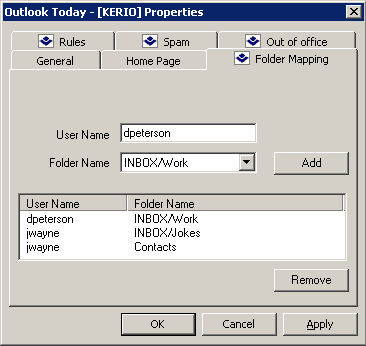Kerio Connect enables creating of shared folders and their mapping. A shared folder is any folder of any user who has decided to share it with other users (or groups of users) and grant specific rights to them. In this case, mapping is subscription of shared folders by users with appropriate rights.
Here is an example for better understanding of the issue:
There are two invoice clerks in a company. Both accept orders by email, so they use special email folders for these orders. If any of them goes for vacations or has to stay at home for any reasons, the other one needs to access her order folders.
The clerks both need rights to access the work folders of each other. This can be enabled by sharing of the folders. They simply select folders to share and set access rights for the other user (the other clerk).
If the user rights are set correctly, we can start the mapping. Mapping is always performed by the user with whom the particular folder was shared. The user simply opens a corresponding dialog in MS Outlook where she specifies her name. The shared folder then appears in the user's folder tree.
It only depends on the access rights assigned to the folder. Mapped folders can be available:
for reading only,
for reading and writing,
for administration purposes.
In MS Outlook with the Kerio Outlook Connector, folders can be shared in Properties dialog window of the particular folder. To open the Properties window, right-click on a corresponding folder. This opens the context menu, where the Properties option is included. In the dialog, use the Sharing and Security tab to set sharing preferences.
The Sharing and Security tab allows users to share a particular folder with other users and set their user rights.
The button opens a window where a user or a group of users for sharing can be added. To select a user from the address book, click the button.
Click to remove an individual user or a group of users and disable sharing.
Permissions for a specific user can be set in the menu under the user list:
Admin — users with this level of rights can share a specific folder with other users. and remove items in the group or the group itself. This user is not allowed only to remove access rights for the user who created the group.
Editor — the user can edit items in the folder (add and remove items, etc.).
Reader — the user is allowed only to read the folder's items. No editing is allowed.
When setting the access rights, the special anyone or authuser user accounts can be used. This way, the access rights can be granted to all (or logged) users.
Folder mapping is used for connecting the shared folders of other users. Use the Options dialog of the root folder to map the selected folder (right-click the Kerio root folder and select Properties for Kerio.
Use the Folder mapping tab to connect shared folders of a selected user. In the Mapping name textbox, the email address of the folder's owner is specified as ~owner@company.com. If one or more folders are shared by the owner, these folders will be displayed in the Folder menu. To confirm the connection, click the button next to the list of folders. If the folder was connected properly, it appears in the list of mapped folders in lower part of the window. From here, the folders can be removed using the button.
Public folders are mapped to all users automatically.
Public folders are special folders shared by all users belonging to the particular email domain or even all users with an account in the Kerio Connect. By default, the folders are in read only mode. If desirable, administrator of public folders can assign higher access rights.
Public folders are useful especially for sharing of contacts or information in the company's public calendar.