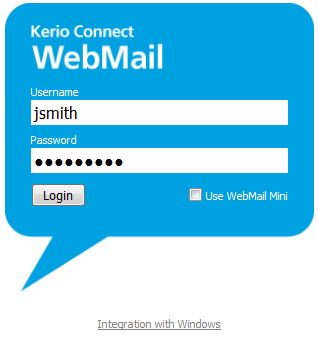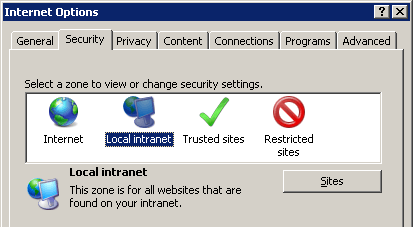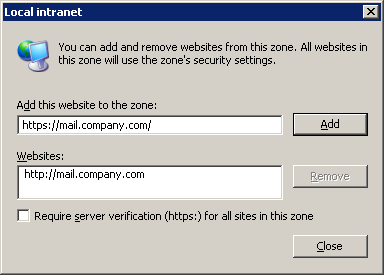To access the Kerio WebMail interface service using a web browser, insert the IP address (or the name if it is contained in DNS) of the computer where Kerio Connect is running. A protocol has to be specified in the URL — either HTTP for non-secured access or HTTPS for SSL-encrypted access. The URL can have the following form: http://192.168.1.1 or https://mail.company.com.
It is recommended to use the HTTPS protocol for remote access to the service (simple HTTP can be tapped and the user login data can be misused). By default, the HTTP and HTTPS services use the standard ports (80 and 443). If the standard ports are changed, specify the port number in the URL address, like http://192.168.1.1:8000 or https://mail.company.com:8080.
Note
The description above focuses accessing email via mobile devices. If it is not possible to connect to Kerio Connect, insert URL following one of these formats: http://server_name/pda or http://ip_address/pda.
If the URL has been entered correctly, a login page will be displayed in the browser. Enter the username and password on this page (if the user does not belong to the primary domain, a complete email address is required).
After the username and password has been entered, users can decide whether to use the full version of Kerio WebMail or the simplified version — Kerio WebMail Mini— will be used:
The full version of Kerio WebMail is recommended for users with fast internet connection who require high performance and functionality. The capabilities of the full version include:
email folders management,
calendars management,
contacts management,
tasks management,
notes maintenance,
viewing of public email folders and contact, calendar, tasks and note folders,
folder management (creating, removing, moving, sharing and subscriptions),
user's settings of the interface.
Kerio WebMail Mini is optimized for slower internet connection types, for all browser types as well as for mobile devices. The capabilities of the simplified version include:
email folders management,
contacts management,
viewing of email and contact public folders,
folder management (creating, removing, moving, sharing and subscriptions),
user's settings of the interface.
Kerio WebMail Mini is described in chapter 2 Kerio WebMail Mini in more detail.
Windows Internet Explorer 7.0 requires the new browser settings before the first connection to the Kerio WebMail interface. The change to be done addresses configuration of security areas. Brief help guidelines are available through the Recommended browser settings link available on the Kerio WebMail's login page. If you miss the link, the helplines are as follows:
Click on and select the Security tab (see figure 1.2 Internet Options → the Security tab).
On the Security tab, click on Local intranet and then use the button.
In the Local intranet dialog just opened, click on (see figure 1.3 The Local intranet dialog).
In the Add this Web site to the zone textfield, specify Kerio Connect's URL address (e.g.
http://mail.company.comorhttps://mail.company.com, see figure 1.4 URL addresses can be specified in the Local intranet dialog).
This setting removes the address line displayed in header of every Windows Internet Explorer 7 window.
Users should always log out when they finish working in Kerio WebMail. To log out, use the Logout link in the upper right corner of the window. After logout, users get immediately disconnected from Kerio Connect, which prevents misuse of such connection.
Note
By disconnection, all windows associated with Kerio Connect are closed.