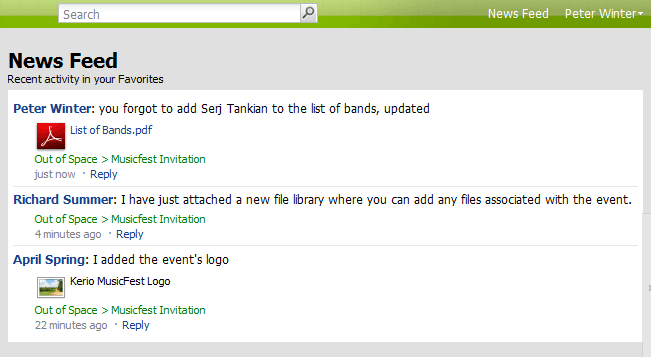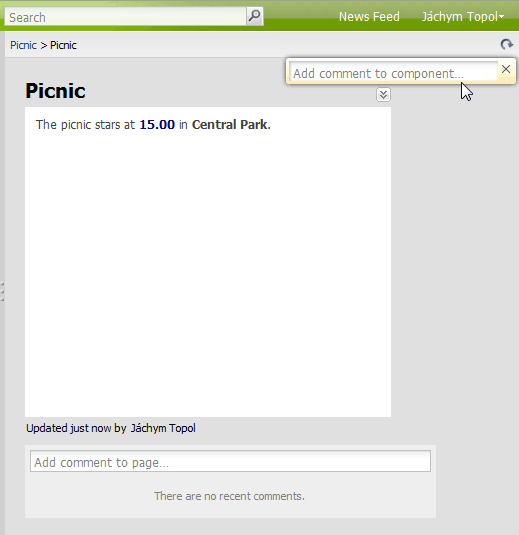The News Feed section shows all commentaries to your Favorites content. Thus, you can follow all changes of all you find important.
To add a page or space to favorites, use the option in the context menu.
User Karel Noc creates a page with an invitation to an interesting concert. Upon finishing the editing, she added a commentary for subscribers. The page was later edited by users April Spring and Josef Zima and they all also added a commentary for better orientation of the subscribers. The commentaries are sent to subscribers to their News Feed section. Figure 4.20 Following the page activity shows the main page of Karel Noc, the creator of the page, with news feed (see figure 4.20 Following the page activity ).
Example 4.1. Example:
In your Workspace, you can add comments to:
components
pages
spaces
You can add a comment to a component using either the component's context menu or the text box which appears after each of your changes.
If you wish your change to be displayed in the users' News Feed, you must write a commentary. You can write one either in the text box in the right top corner of Kerio Workspace (see figure 4.21 Text box for adding comments to a page) or in the comments section under each page.