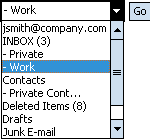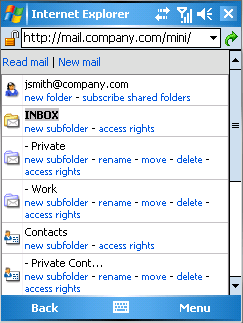In the version designed for mobile devices, Kerio WebMail Mini also allows folder maintenance. This feature does not differ from the same option in the full version of Kerio WebMail. You can add a subfolder, rename it, dislocate it within the tree or share with another user (more information on folder sharing and subscription can be found in chapter 1.12.5 Shared and public folders).
To manage folders, click on the Add/Edit folders link on bottom toolbar in the Kerio WebMail Mini's for mobile devices (see figure 3.8 Kerio WebMail Mini's bottom toolbar).
The folder administration window includes all email and contact folders contained in the account, including public and subscribed folders. The first folder in the list is so called root folder (details on root folder are provided in section 1.12.1 Root folder). The other folders are ordered hierarchically. Their order follows the same scheme as in the standard folder menu (see figure 3.9 Bottom menu). Unlike default folders, subfolders are introduced with dashes. The more dashes there are before a folder, the lower the folder belongs in the hierarchy. Folder hierarchy is shown at figure 3.10 Folder Administration.
Click on any folder to open it.
The links below each folder allow to manipulate with the particular items. Each folder type includes different links, in accordance with the particular folder type's options. The following links are available:
- New folder/New subfolder
Click the link to create a new folder. The new item will be a subfolder of the folder to which the link belongs.
- Rename
The rename link opens a dialog where the folder's name can be changed (available only for user-defined folders). Default folders cannot be renamed.
- Move
The move link can be clicked to move the folder within the folder tree.
- Clear
Use this link to delete the folder.
- Subscribe shared folders
This option is available only for root folders. Click on the link to open a dialog where a shared folder can be subscribed. Sharing of folders is described in chapter 1.12.5 Shared and public folders.
- Access rights
To share the folder with other users or to remove access rights, click on the access rights link. Sharing and subscription of folders is described in chapter 1.12.5 Shared and public folders.