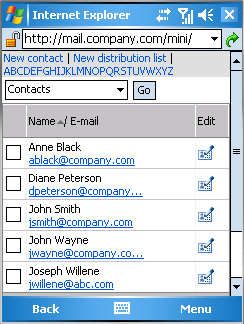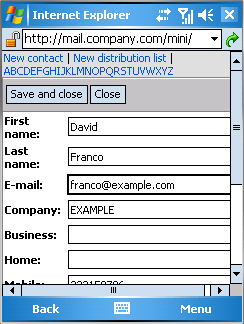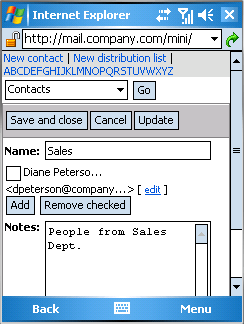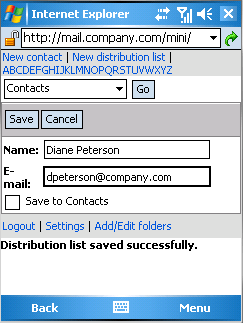Contact folders in the minimized mode designed for mobile devices include only basic contact lists. Each contact item contains full name and email address (see figure 3.4 Contact folder). Other information such as telephone numbers is displayed when a particular contact is opened (see figure 3.5 The create/edit contact dialog). To view contact details, simply click on the Edit icon in the particular item's line.
To create a new contact, click on the New contact link on the contact folders toolbar (see figure 3.4 Contact folder). In the dialog just opened, basic information for the contact can be entered.
The edit contact dialog is identical with the create contact window. To open it, simply click on the Edit icon in the particular item's line.
Once all settings are done, save the new data by clicking on .
To quit the dialog without saving changes, click on .
Detailed description on distribution lists and their usage are addressed in chapter 1.7.7 Distribution lists.
A new distribution list can be created in any contact folder, as follows:
Click on the New distribution list link on the contact folder's toolbar.
A dialog is opened where a distribution list can be created and edited (see figure 3.6 The create/edit distribution list dialog).
In the Name entry, specify the list name.
The Notes textfield is optional and it allows attachment of any remarks regarding the list.
Click on . A dialog is opened where it is possible to add email addresses (see figure 3.7 Adding addresses to distribution lists)
Use the Name and E-mail entries to specify name and email address of the contact to be added to the distribution list.
If the Save to Contacts option is enabled, the data will be also saved as a new contact item.
Click to confirm settings.
Use the button to save the name also in the distribution list.
Distribution lists are saved in contact folders, highlighted by bolder font.