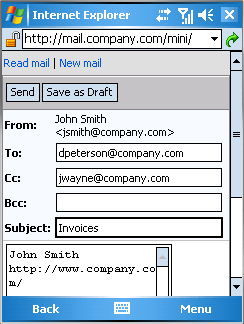To compose a message, first open the message editor by clicking on theNew mail link located in the upper left-hand corner (see figure 3.1 Kerio WebMail Mini INBOX folder). This opens the standard message editor with a simple toolbar and blank entries for the header (where addresses can be added) and message body.
The message editor toolbar contains the following options:
- Read mail
This option closes the message editor and opens the Inbox folder.
- New mail
This button opens the message editor.
The second row of buttons in the toolbar includes the following options:
- Send
This option sends the message to all addresses included in the corresponding entries.
- Save as Draft
This option is useful when a message is started and cannot be finished at the moment for any reason. The button saves the message in the Drafts folder where incomplete messages are supposed to be stored.
Message headers cover the following entries:
- From
The address that is displayed to the recipient as the address of the sender.
- To
Enter the email address of the recipient in this field. It is possible to enter multiple addresses separated by commas.
- Cc
The same function as the To field. Use this field when you just want to keep the recipient informed and do not need him to reply to the message.
- Bcc
The address entered in this field is hidden for the other recipients. Blind copy is useful especially when a message is to be sent to more email addresses and you want to protect the privacy of one or more users.
- Subject
A comprehensive summary of the contents.
Message text is entered in the large field below the message header.
Note
In Kerio WebMail Mini for mobile devices, it is not possible to include attachments in messages.